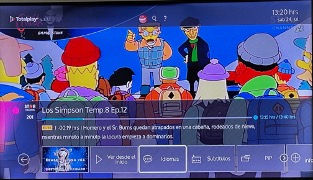Electronics
TV (Casa Living Room)
To change the input on the TV to one of the other devices, hit the Source button on the remote. Move to the far left to see the SOURCE box, above that select HDMI 2 for the DVD Player.
-
TV Is not setup (used for antenna) Do not use
-
Cable Box (HDMI 1) is Cable TV (see below)
-
HDMI 2 is the DVD player (with additional Streaming Apps)
-
Lower bar lists all the TV Apps (see below)
Cable TV (HDMI 1)
The TV in the Living Room has cable TV, with several channels in English.
To select TV, press the “Source” button at the top right on the Samsung remote and select the blue box to the left “Cable Box”. Then use the TotalPlay remote. (Make sure the Cable box is turned on – green power light on the front)
Cable TV is provided by TotalPlay. Unfortunately, all of their interface is in Spanish only. Use the skinny, black TotalPlay remote to control the channels etc
To change the language of the TV show you are watching:
1. Press the button to bring up the information about the show:
2. Move the selection to the right and choose, “Idioma.” Then select ‘Ingles’ if available.
TotalPlay Cable TV Remote
TV Apps
There are several apps available on the TV. Click on the Source button at the top right of the Samsung remote.
At the bottom of the screen is the list of apps.
Netflix: If account is signed in, please use the Guest profile. Please leave it signed in for the next guest.
Youtube: Please use your account. Don’t forget to sign out before you leave.
PLEX: This app has a number of movies and TV shows available for free.
Spotify: We have a free account setup. Please do not log out of this account.
Hulu: Most content is blocked in Mexico
Prime Video: Some content is available with a US Amazon account, but it is limited
DVD (HDMI 2)
The DVD player provided is a DVD/Blu-Ray player for Region 1 (USA/Canada). There are also some apps available (such as Netflix, Vudu, Pandora, YouTube, CinemaNow – please log into your account to use these streaming apps).
TV (Den)
TV
There is no cable TV in the Den
TV Apps
There are several apps available on the TV. Click on the Home button in the middle of the Hisense remote and click on the Up arrow until the list of apps appears. You can also click the remote button with 6 square boxes on it to view the app list. Or you can click the dedicated buttons on the remote for Netflix etc.
You will need to sign in to your account to use any of the streaming services. Please remember to sign out before you leave Casa Madina.
DVD (HDMI 2)
The DVD player provided is a DVD/Blu-Ray player for Region 1 (USA/Canada). There are also some apps available (such as Netflix, Vudu, Pandora, YouTube, CinemaNow – please log into your account to use these streaming apps).
TV (Master Bedroom)
TV
There is no cable TV in the Bedroom
TV Apps
There are several apps available on the TV. Click on the white button with the the 9 black squares until the list of apps appears. Or you can click the dedicated buttons on the remote for Netflix.
You will need to sign in to your account to use any of the streaming services. Please remember to sign out before you leave Casa Madina
TV (Casita)
Cable TV (HDMI 1)
There is no cable TV in the Casita.
Streaming Apps
The TV in the Casita has Roku built in. On the main home page, there are a number of apps available for you to view. Netflix should be signed in with our account (please use the Casa Madina user).
Volume controls are on the side of the remote.
You may need to sign in to your account to use any of the streaming services. Please remember to sign out before you leave Casa Madina.
Clock Radio (Casa Kitchen)
There is a clock radio that has an adaptor for connecting an iPhone.